1 minute reading time
(290 words)
How can an error in a TEW step be recovered, that occurred during the generation of follow-on documents?
If you execute a TEW step, during the generation of follow-on documents an error can occur. This is displayed in the Global Trade Management tab of e.g. a shipping notification. The document can not be changed via TEW anymore.
If the cause of the error is fixed, the generation of the follow-on documents can be recovered with transaction S_P0D_25000049.
Common Causes of Follow‑On Document Errors
Before you run the recovery transaction, it's helpful to know why the error happened in the first place.
Typical culprits include:
- Missing master data (e.g. a newly created partner or product not yet replicated into GTM)
- Incorrect configuration in your Condition Technique or Determination Procedures
- Authorization issues that prevent the system from creating the follow‑on document in the target application
- Intermittent communication failures between GTM and other modules
By identifying the root cause up‑front, you can make sure the fix you apply will stick—and avoid having to run the recovery a second time.
Step‑by‑Step Recovery Walkthrough
- Verify the Fix
Ensure that you've corrected the underlying issue (e.g. uploaded the missing master data, adjusted your customizing). - Launch the Recovery Tool
• Go to transaction S_P0D_25000049.
• Enter the problematic TEW step or follow‑on document number (you can find this on the Error tab of your shipping notification or other follow-on documents). - Execute in Test Mode (Optional)
Tick the "Test Run" checkbox first to simulate the document re‑generation without actually posting anything. Review the log for any remaining errors. - Recover the Document
Uncheck "Test Run" and hit Execute. The system will re‑trigger the creation of your follow‑on document using the corrected configuration. - Review the Results
• Check the application to confirm the document now exists, complete with the correct data.
Stay Informed
When you subscribe to the blog, we will send you an e-mail when there are new updates on the site so you wouldn't miss them.



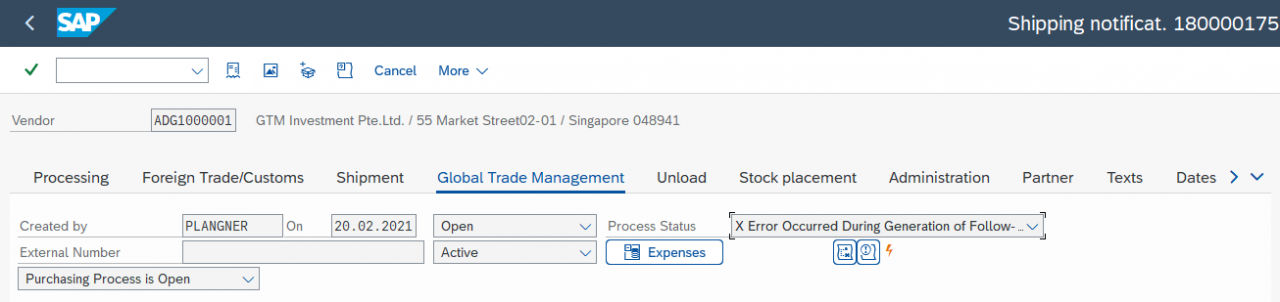
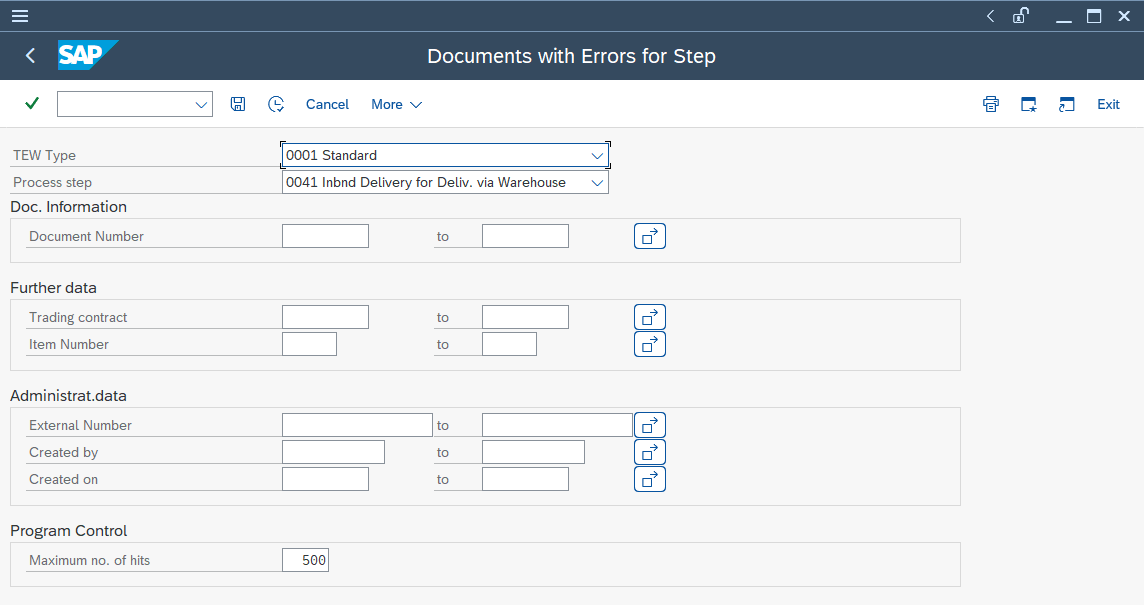

Comments