Extending the TEW Selection Tool in SAP GTM
Hello and welcome back to our "Tips & Tricks" area here at the ADventas Blog!
Today we want to share with you how to extend the TEW Selection Tool in SAP GTM.
So let's get started!
Introduction
In the Trading Execution Workbench (Transaction WTEW) the selection intervals for the documents to be selected can be adapted. Also, customer individual fields can be integrated.
In Figure 1 the intervals 9000 and 9001 are such customer individual fields.
Extending the Selection Views
In our example we want to extend the selection intervals with two customer individual fields which were integrated in the trading contract item (table WBHI).
The customizing for the selection view can be found here: Global Trade Management > Trading Execution Workbench (TEW) > Selection Tool.
For our example two customizing tables are relevant:
- Trading Contract: Setbox List of Sets
- Trading Contract: Default Listbox Content
1) Trading Contract: Listbox
In the customizing table Trading Contract: Listbox Set of Lists (see Fig. 3) you set up which selection criteria are to be available to users when selecting documents of this type. You do this by choosing the number for the selection criteria from a list of all possible criteria (fields).
In Fig. 4 you can already see the customer individual fields. The field number actually refers to a dynpro used in the selection tool to display the field name and enter the selection criteria itself.
The field ZZTOURID is already in the table WBHI and needs to be integrated in to the database view WB2_V_WBHK_WBHI. To do so you go to transaction SE11, enter the view name and display the view. In the menu choose Goto > Append View and create the append and add the customer individual fields. Repeat this for the view WB2_V_WBHK_WBHIB.
Other GTM views are:
| View Name | Description |
| WB2_V_EKKO_EKPO | Data Selection from PO |
| WB2_V_EKKO_EKPO2 | Data Selection from PO (without WBGT) |
| WB2_V_LIKP_LIPS | Data Selection from Deliveries |
| WB2_V_LIKP_LIPS2 | Data Selection from Deliveries (without WBGT) |
| WB2_V_MKPF_MSEG | Data Selection from Material Documents |
| WB2_V_MKPF_MSEG2 | Data Selection from material Documents (without WBGT) |
| WB2_V_VBAK_VBAP | Data Selection from SO |
| WB2_V_VBAK_VBAP2 | Data Selection from SO (without WBGT) |
| WB2_V_VBRK_VBRP | Data Selection from Customer Billing |
| WB2_V_VBRK_VBRP2 | Data Selection from Customer Billing (without WBGT) |
| WB2_V_WBHK_WBHI | Data Selection from TC |
| WB2_V_WBHK_WBHIB | (New, business data head) |
| WB2_V_WBHK_WBHI2 | Data Selection from TC (without WBGT, business data item) |
| WB2_V_WBHKWBHI2B | Data Selection from TC (without WBGT, business data head) |
| WB2_V_WBRK_WBRP | Data Selection from Agency Documents |
| WB2_V_WBRK_WBRP2 | Data Selection from Agency Documents (without WBGT) |
2) Customizing Table IMA_SELOPT
The new fields must be added to table IMA_SELOPT. Use transaction SM30 to add the new entries. Screen number is the number of the new screen that is displaying the new field. Valid customer entries are 9000-9999.
The application key depends on the document type of the new field:
- LO-AB-TC-TEW-TC Trading Contract
- LO-AB-TC-TEW-PO Purchase Order
- LO-AB-TC-TEW-AB Vendor Billing Document
- LO-AB-TC-TEW-SO Sales Order
- LO-AB-TC-TEW-OD Delivery
- LO-AB-TC-TEW-MD Material Document
- LO-AB-TC-TEW-SI Sales Invoices
3) Generate the new Dynpros in SAP Function Group
The report is secured with an EXIT command in line 58. To execute the report set a break point in this line and use the debugger to jump over this command.
4) Trading Contract: Default Listbox Content
If needed, you can set the default selection intervals in customizing table Global Trade Management > Trading Execution Workbench (TEW) > Selection Tool > Trading Contract: Default Listbox Content.
5) Reset User Defaults
Lastly, the new field will only be available for the user if the user defaults are reset. This can be done by running the report RAIAWEBTOOL_DELETE_STORAGEDATA.
So that's it from our side!
We hope this blog post was helpful for you.
If so and also if you have any questions, please let us know by leaving us a message in the comments!
When you subscribe to the blog, we will send you an e-mail when there are new updates on the site so you wouldn't miss them.




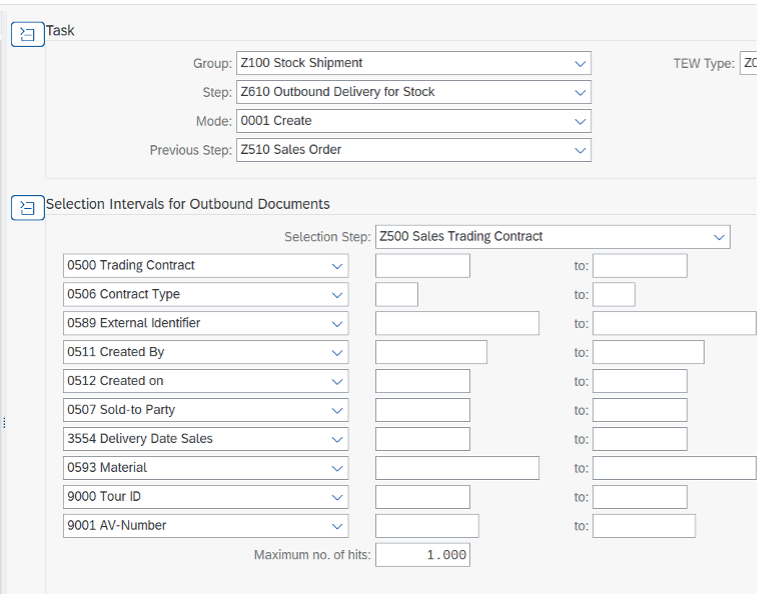
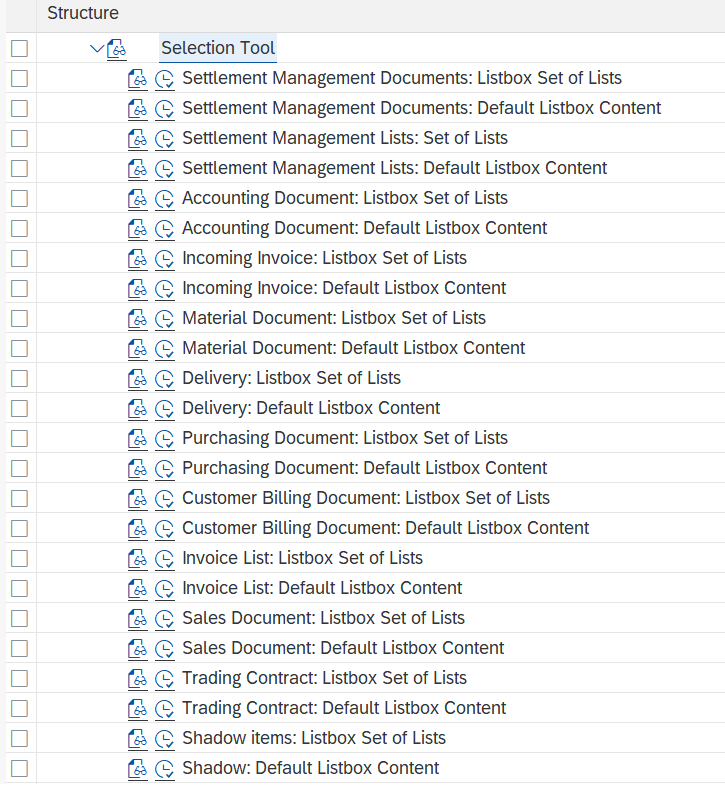
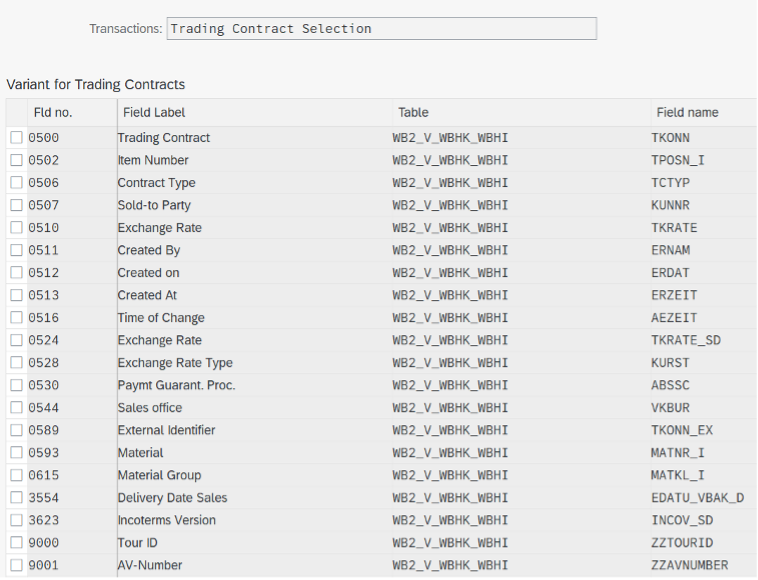
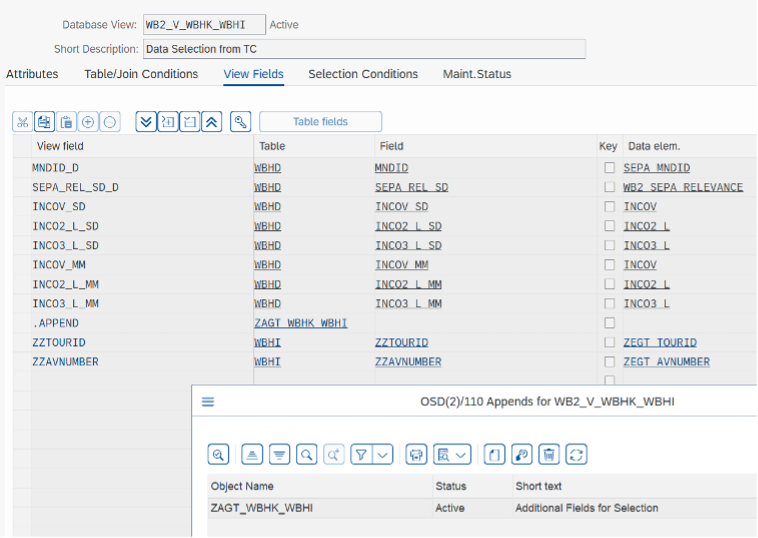
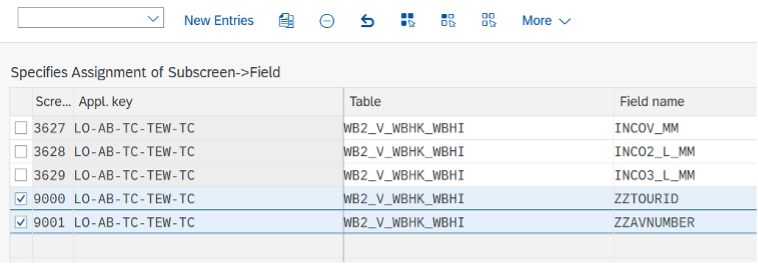

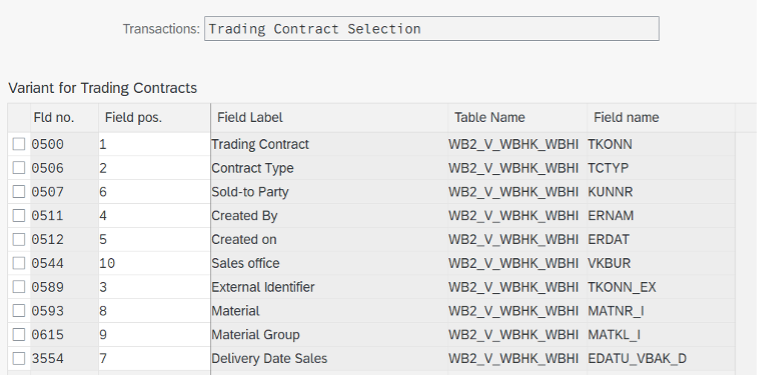

Comments